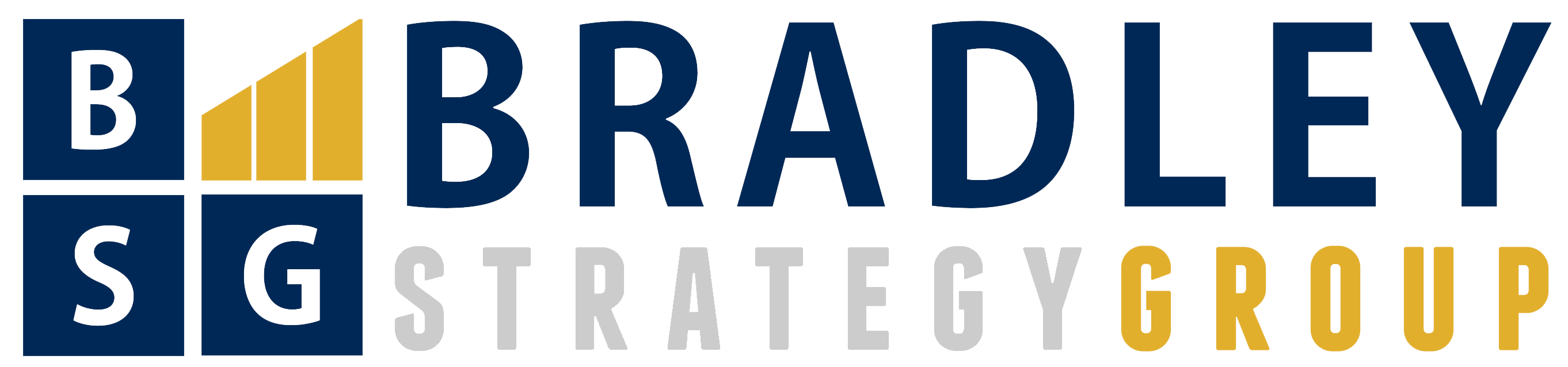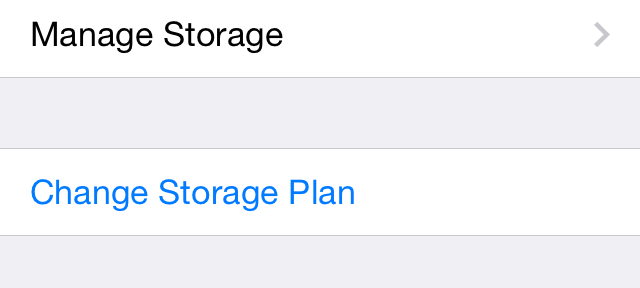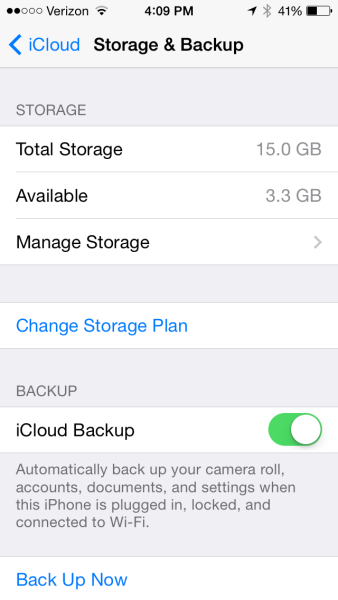I never really paid that much attention, and I was almost forced to learn the difference between the different iOS backup options the hard way. Had my iPhone been lost or stolen, I would have lost some data and configuration settings. Thankfully, I was just replacing my iPhone because I had dropped it and cracked the display, so once I figured out my backup was incomplete I could still go back to the original device and just do the backup the right way so I could restore everything exactly how it should be on the new iPhone.
Walking through that process, though, taught me some things about the differences between the different iOS backup methods—things that you should be aware of so you don’t find out the hard way that you haven’t really backed up your iOS device like you thought you had.
Here is what I wrote for PCWorld:
Once upon a time one of the primary handicaps of iOS devices was the fact that you had to physically connect it to a Windows or Mac PC with a USB sync cable to back it up using iTunes. With iOS 5 Apple introduced iCloud, essentially allowing users to cut the cord. But these iOS backup methods were not created equal, and if you don’t choose carefully you could be risking significant data loss. To ensure your iPhone or iPad data is fully protected, here’s a look at what each option backs up and when to use it.
iCloud Backup
iCloud Backup lets you back up your data wirelessly and automatically to your iCloud account. To enable iCloud Backup, you can either select the option from the settings for your iOS device in iTunes when it is connected, or you can do it from the iOS device itself. Just go to Settings>iCloud, scroll down to the bottom and select Storage & Backup. It will show you how much total storage you have in iCloud, and how much is still available. At the bottom there is a toggle to turn iCloud Backup on or off. When activated, it will perform the backup automatically when your device is plugged in, locked, and connected to Wi-Fi. You can also manually initiate a backup anytime.
Apple provides 5GB of free cloud storage space, but you can purchase additional iCloud storage for a fee. The 5GB allocation is per Apple ID, so that space may be split if one person has both an iPhone and an iPad.
While this method is exceptionally convenient, it doesn’t perform a full backup. It backs up only what Apple deems the “most important data” on your iOS device: your camera roll, accounts, documents, and settings…
You can read the full article at PCWorld: iCloud vs. iTunes backups: The crucial differences that affect your data.