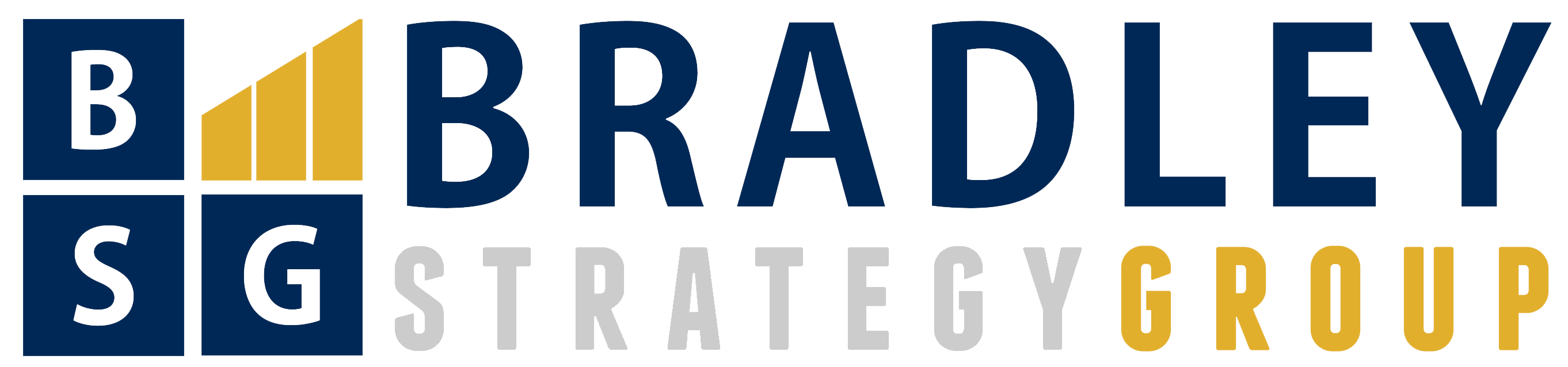30 Days with Surface Pro: Day 29
Following established 30 Days series tradition, I spent Day 28 listing the five things I liked least about the Surface Pro. For Day 29 of the 30 Days with Surface Pro series I offer the opposite end of the spectrum–the five things I like the most about the Surface Pro experience.
1. The hardware
The Surface Pro experience begins as soon as you open the box. The attention to detail Microsoft devoted to the packaging is the first clue of what to expect from the Surface Pro tablet itself. The quality of the engineering and construction is impressive. While the Surface Pro is a tad thick and heavy by tablet standards, it is a solidly-built device that feels good to hold. It doesn’t feel cheap or plastic. The kickstand is one of the defining features of the Surface Pro, and I found it to be exceptionally useful–although there were times I wished there were more variable angle options instead of the one-size-fits-all-scenarios approach.
2. The Search charm
In Windows 7 I relied heavily on the Search feature. Rather than browsing menus or hunting manually for apps or files, I would just click Start, and enter what I was looking for in the Search field. With Windows 8 on the Surface Pro I can do essentially the same thing with the Search charm. In Windows 8, though, Microsoft has actually enhanced and improved the functionality because the Search charm is context-aware. It searches more intelligently–allowing me to choose Apps, Settings, or Files, or break things down by app or category, such as Store, Music, Bing, etc. If I am using the Box app for Windows 8 and I open the Search charm, it will search my files on Box by default, and if I open the Search charm while using the Music app, it will search Music by default. The Search charm is the magic shortcut to anything and everything, and it’s one of the best-kept secrets of Windows 8.
3. The digitizer pen
I’m generally not a fan of the stylus, and I find it to be a silly thing to use with a smartphone or tablet. The pointing device that comes with the Surface Pro is not a stylus, though–it’s a digitizer pen. The difference is significant. A stylus is just a pointier replacement for your finger. A digitizer pen is actually detected by the digitizer display, and adds additional capabilities beyond what you can do with your finger…or a stylus. I can use the Surface Pro just fine without the digitizer pen, but it’s nice that I can connect it magnetically to the power port on the tablet and have it right there if I need it. It lets me work with greater precision, and gives me some mouse-like capabilities that come in handy in some instances.
4. Touch and Type covers
This is sort of an extension of the first point about the quality of the hardware. When it comes to quality engineering and attention to detail, Microsoft also got it right with the Touch and Type covers for the Surface Pro. They protect the glass display of the Surface Pro, and provide a physical keyboard and touchpad at the same time without adding any appreciable weight or thickness to the tablet. The covers snap firmly into place thanks to the magnetic attachment. Combined with the Surface Pro kickstand, the Touch and Type covers turn the tablet into a very effective ultrabook. One of my favorite things about the Touch and Type covers is that they’re automatically disabled when you fold them back, so you don’t have to worry about pressing keys when you just want to hold and use the Surface Pro as a tablet.
5. It’s a real PC
This is the trump card. This is what sets the Surface Pro apart from the tablet competition–other than other Windows 8 Pro tablets. With an iPad or Android tablet I have to find comparable or compatible apps to enable me to be productive like I am while working with my PC. I also have to rely heavily on cloud storage and make sure that my data is synced up so I can access it from the iPad or Android tablet when I’m on the go. The Surface Pro removes all of those issues because it is a Windows PC and a tablet all at once. It has the same Intel Core i5 guts as traditional desktop and laptop PCs, and it runs the full Windows 8 operating system. It’s a tablet that can run all of the software I need, and when I take the tablet out and about it still has all of the applications and data it had when I was sitting at my desk. It’s not the best tablet, and it’s not the best PC–but it may very well be the best at doing both simultaneously.
Day 28: My five biggest Surface Pro complaints
Day 30: Should you buy a Surface Pro?