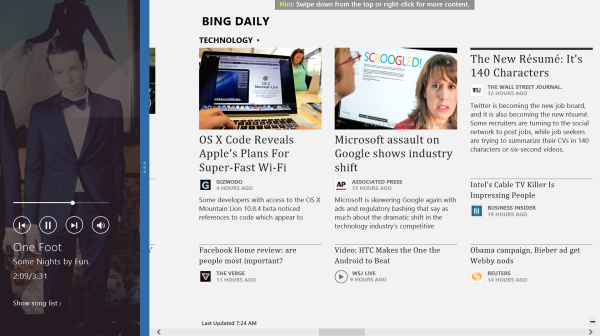
30 Days with Surface Pro: Day 17
Running multiple apps at the same time has many benefits, but it’s not very efficient if you literally have to switch between them each time. For Day 17 of the 30 Days with Surface Pro series, I’m examining how Windows 8 and the Surface Pro handle split screen–enabling me to use two apps side-by-side on the display.
If you’ve been following the whole 30 Days with Surface Pro series so far, you know that I’ve already touched on the split screen capabilities on Day 10 when I covered multitasking on the Surface Pro. That’s true, but today I’m going to expand on the specific topic of the split screen.
For starters, I’ve reconsidered my position a bit since Day 10. I praised the Aero Snap capabilities in desktop mode, but feel that the 75/25 division for split screen on the Windows 8 Modern UI is too limiting–especially when I have the Surface Pro connected to a 23-inch monitor.
That’s still true. However, it’s only really true as long as I have the Surface Pro connected to a 23-inch monitor. When I take the Surface Pro on the go, it’s a different story. The Surface Pro display is a decent size, but dividing it in half with split screen makes the resulting Windows either too small to work effectively in, or the text and icons too small to be used efficiently.
In other words, the Aero Snap 50/50 split screen loses some value when using the Surface Pro as a tablet, and the Windows 8 75/25 split screen starts to make more sense. And, even when working in desktop mode on a 23-inch monitor, there are times where I don’t want both windows to occupy half of the screen. I can arrange them manually however I wish in desktop mode, but the Aero Snap function is limited to 50/50 split screen.
What would be nice is more flexibility. Not necessarily in desktop mode–like I said, I can already manually adjust the windows at will, and Aero Snap is a very efficient system for maximizing, minimizing, and resizing windows in desktop mode. But, it would be nice to have more options for split screen in the Windows 8 Modern UI, because what works when using the Surface Pro as a tablet is not necessarily the same thing that works when using the Surface Pro as a “desktop PC”.
Thankfully, it seems I’m not the first person to have this realization. Early looks at a leaked build of Windows “Blue”–which will apparently be available later this year as Windows 8.1–show that Microsoft is expanding the options for Windows 8 split screen. It looks like a 50/50 split screen will be an option, and some reports suggest that there are actually three or four incremental sizes to choose from to balance the split screen in Windows 8.1.
Day 16: Video chat and conferencing
Day 18: Using the Surface Pro as an ereader
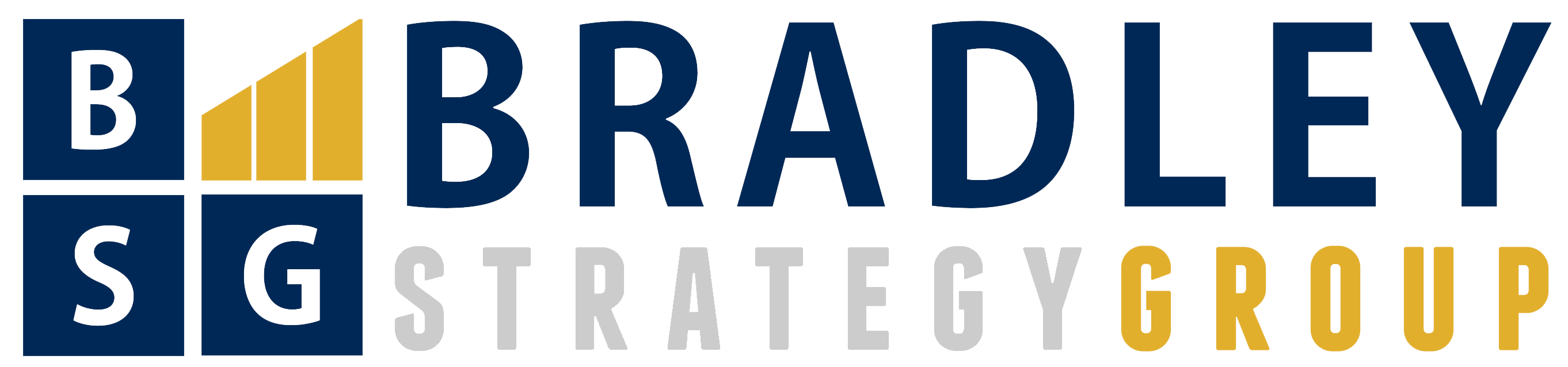
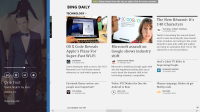
Comments
2 responses to “Surface Pro, Day 17: Changing my mind about Windows 8 split screen”
[…] to quickly maximize or minimize them, or snap them to the left or right half of the display. For Day 17 of the 30 Days with Surface Pro series, I am taking a closer look at the split screen options on […]
[…] Day 17: Changing my mind about Windows 8 split screen […]