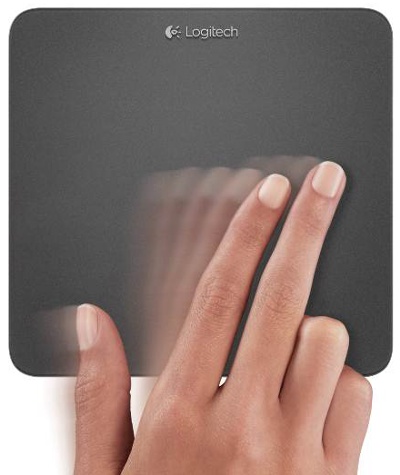
30 Days with Surface Pro: Day 14
Over the course of this 30 Days with Surface Pro series so far, I’ve been using the tablet mostly as a “desktop PC”–connected to a monitor and mouse, while sitting at my desk. That works OK, but for Day 14 I am making the switch from a mouse to a touchpad for a more genuine experience with the touch interface of Windows 8.
The touchpad I am using is a Logitech t650. A note for full disclosure: this touchpad was sent to me by Logitech as a review unit. I will write something up specific to the Logitech t650 in the near future, but for today I’m just looking at it through the lens of how it compares against a mouse when using Windows 8 on a Surface Pro while sitting at my desk.
I suppose I should also start with another quick note for context. My primary PC outside of this 30 Days series has been a MacBook Air for the last couple years, and I use an Apple Magic Trackpad with the MacBook Air while working at my desk. So, I prefer the touchpad to a mouse in general, and I am already used to the concept.
That said, there’s more reason to use a touchpad with a Surface Pro than there is with a MacBook Air. The Surface Pro is a tablet with a touchscreen display, running Windows 8, which is designed to be a touch-oriented operating system. While there are keyboard shortcuts I can use to navigate Windows 8, and a mouse works fine, the “natural” way of working with Windows 8 is via touch.
I admit I haven’t had any problem getting around in Windows 8 with a mouse during the first 13 days of the 30 Days with Surface Pro series. It was a bit of a learning curve initially, but it only took a few minutes to get used to using the corner hotspots to and navigate Windows 8 like a boss. But, I like consistency. I like to use the same conventions and gestures with the Surface Pro while sitting at my desk that I use when I’m sitting on the couch using it as a tablet.
I have the Type cover on the Surface Pro, so I have a touchpad with left and right buttons available when I’m on the go. I prefer tapping and swiping on the glass touchscreen display, though, for most things.
Using a touchpad, I can swipe from the right to access the Charms bar, or swipe from the left to switch applications, or pinch-to-zoom just as I do when working with the touchscreen display on the Surface Pro itself. I had to change the default settings on the Logitech t650 so that windows scroll in the same direction as my finger. It’s a more natural way to manage scrolling in my opinion, and it’s how it works when I tap and move the content using the Surface Pro display, but it’s the opposite of the way scrolling generally works in Windows.
The Logitech t650 is actually more versatile than the touch interface of Windows 8 or the Surface Pro, which is good and bad. It’s nice that there are 13 customizable gestures for the Logitech touchpad–once I got used to them it made zipping around Windows 8 that much easier. The down side is that most of those gestures won’t work on the Surface Pro itself, so it violates my goal of having a consistent experience whether at my desk or on the go.
The bottom line, though, is that I highly recommend using a touchpad with Windows 8. I don’t care if I’m using a Windows 8 desktop, a Windows 8 laptop, or a Surface Pro–the fact is that Windows 8 is built for touch, and using a touchpad is the most natural way to work with a Windows 8 system aside from using a touchscreen device like a Surface Pro.
Day 13: Dealing with limited storage capacity
Day 15: Bizarre browser behavior
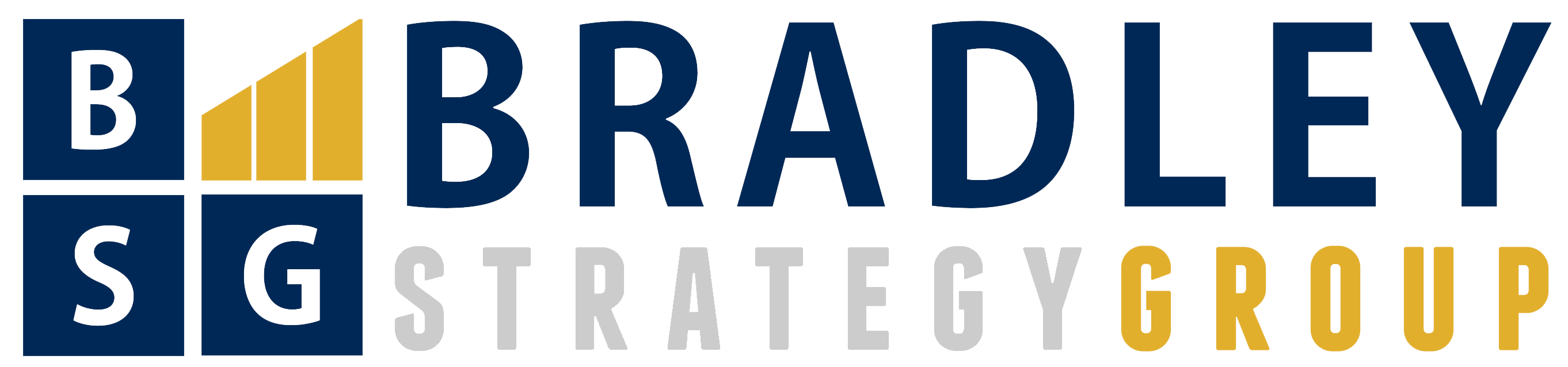
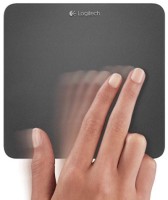
Comments
3 responses to “Surface Pro, Day 14: Ditch the mouse, get a touchpad”
[…] series have been dedicated to using the Surface Pro as a desktop PC–connected to a keyboard, mouse (or touchpad), and monitor while sitting in my office. Of course, one of the defining attributes of a Surface Pro […]
[…] pages are displayed as separate thumbnail images when I right-click (or tap with two fingers on the Logitech t650 touchpad, or swipe from the top or bottom of the display), with the unified address / search bar appearing […]
[…] I can get around Windows 8 using a mouse, but it’s a touch-oriented operating system. So, Day 14 of the 30 Days with Surface Pro series documents my switch from a mouse to a Logitech t650 […]