
30 Days with Surface Pro: Day 19
The vast majority of the first 18 days of the 30 Days with Surface Pro series have been dedicated to using the Surface Pro as a desktop PC–connected to a keyboard, mouse (or touchpad), and monitor while sitting in my office. Of course, one of the defining attributes of a Surface Pro is its portability, so let’s disconnect this baby and take it out for a spin.
The Surface Pro is svelte by notebook or ultrabook standards, but a bit hefty compared against its tablet counterparts. At 2 pounds and just over half an inch thick, it is heavier and thicker than its Surface RT sibling (1.5 pounds and 0.37 inches thick) or the iPad 4, which is the same thickness as the Surface RT, but a little lighter.
But, the Surface Pro isn’t just a tablet. PC purists and tablet naysayers are quick to point out that a tablet is not a “real” computer, and that most tablets (a.k.a. the Apple iPad) don’t have SD memory card, USB, or other ports that allow for storage to be expanded, or peripherals to be used. Tablets are “toys” for people who just want to do Twitter and Facebook…or so the story goes. Because the Surface Pro is a full Windows 8 Pro PC, running on an Intel Core i5 processor, we can cut it a little slack for packing on a few ounces.
Compared with my MacBook Air, the Surface Pro is more than a third of a pound lighter, and it’s smaller display make it about an inch shorter and thinner than the MacBook Air side by side. Alone, it is a tad thinner than the MacBook Air, but if I attach a Touch cover it’s just about as thick as the thickest part of the MacBook Air, and with a Type cover the Surface Pro is actually thicker than the Apple ultrabook.
The digitizer pen snaps onto the side of the Surface Pro. It attaches magnetically to the power port. I found that it stays put fairly well–I never really had any concern about losing it while on the go. But, I also found that it got in my way sometimes if I just wanted to hold the Surface Pro to read a book or watch a movie or something.
The kickstand feature–a hallmark of both the Surface Pro and Surface RT tablets–is pretty cool. I’ve used different cases with my iPad, Xoom, and other tablets, which are designed to fold back and prop the tablet up, but they’re always a pain and never work as advertised. The kickstand is solid, easily snaps into position, and keeps the Surface Pro at a good angle…assuming you’re sitting at a desk.
My issue with the kickstand is that it only has two positions–on and off. The angle it opens to works great for using the Surface Pro as an ultrabook while sitting at a desk, but is not useful for trying to type an email while the Surface Pro is propped on my lap. It would be nice if Microsoft could engineer the kickstand with two or three graduated angles to choose from.
Whether I think of the Surface Pro as a small ultrabook, or a portly tablet, it packs a lot of power into a small machine that I can easily take with me. And, if I am using the Surface Pro as my primary PC while sitting at my desk, then it also has the added benefit of already having all of my applications and data when I take it on the road. It saves me from having to jump through hoops to try and find compatible apps, or figure out how to sync data across platforms.
Day 18: Using the Surface Pro as an ereader
Day 20: Touch and Type keyboard covers
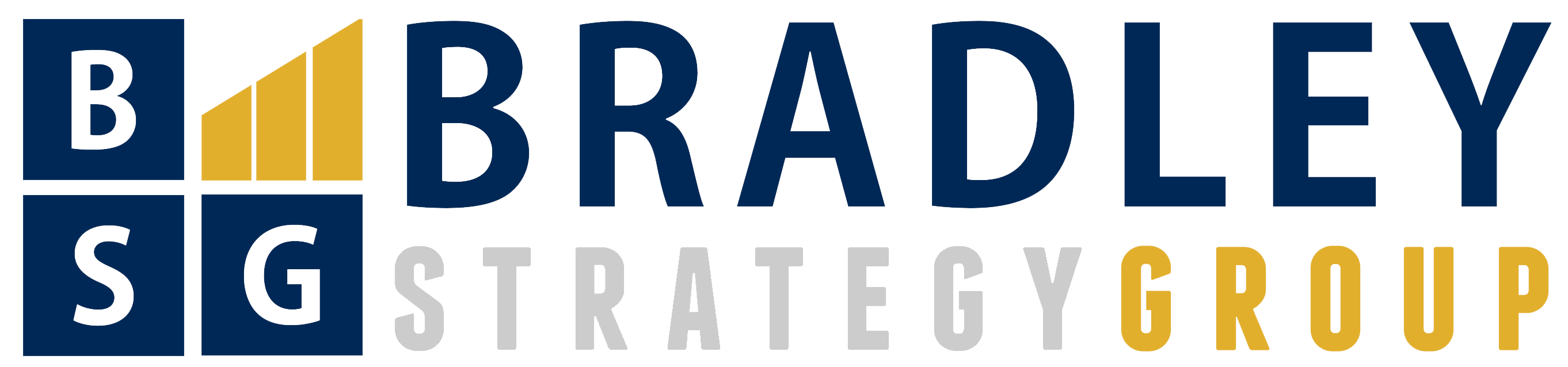

Comments
4 responses to “Surface Pro, Day 19: Let’s take this show on the road”
[…] Surface Pro, Day 19: Let’s take this show on the road […]
[…] that I’ve cut the cord and taken the Surface Pro mobile, Day 21 of 30 Days with Surface Pro is focused on getting the Surface Pro connected from wherever […]
[…] can technically be purchased alone, but it’s naked without a Touch or Type cover. Now that I’ve gone mobile, I’m spending Day 20 of 30 Days with Surface Pro taking a closer look at the Touch and Type […]
[…] Day 17: Changing my mind about Windows 8 split screen Day 19: Let’s take this show on the road […]